
Concurrent Reserve
This section describes Concurrent Reserve. What type of Reserve do I have?
Web PBS Bidder Guide 22.7
|
Concurrent ReserveThis section describes Concurrent Reserve. What type of Reserve do I have? |
|
The PBS Bidder interface validates your bid when you submit it. The interface will not allow you to submit your bids if certain conditions exist with your bid groups or bid preferences inside of them. See Bid Validation for more information. |
Before you can add a bid preference you must add a bid group.
Bid Group options - Pairing Bid Group, Reduced Lower Limit Pairing (RLL) Bid Group
To add a Bid Group and Bid Preference:
1 Switch to the Bids tab.
2 Select the bid period - use the Period drop down menu to select the bid period
3 Select the bid type, Current, Default or Training - use the Type drop-down menu to select the bid type
4 Click the Add button.
The Add Bid Preference screen opens.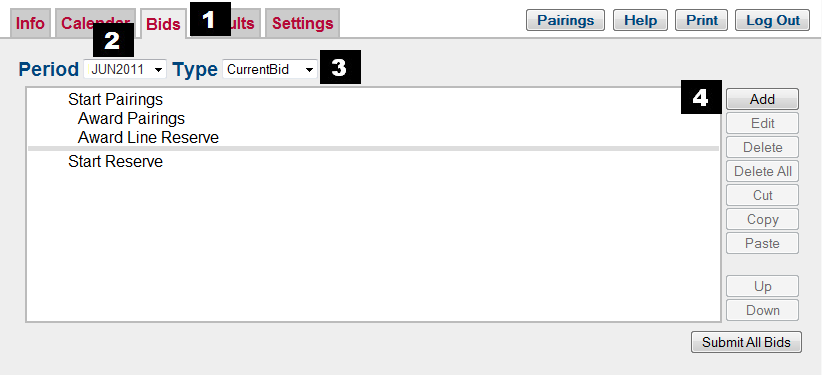
5 Select the Bid Group you want to add.
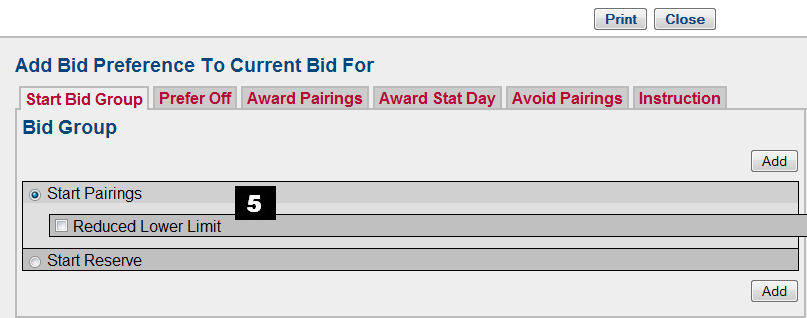 .
.
6 Select the recently added Bid Group. Your selection is highlighted.
7 Select the Add Button. The Add Bid Preference screen opens.

8 Select the Bid Preference tab based on the type of bid preference you want to add.
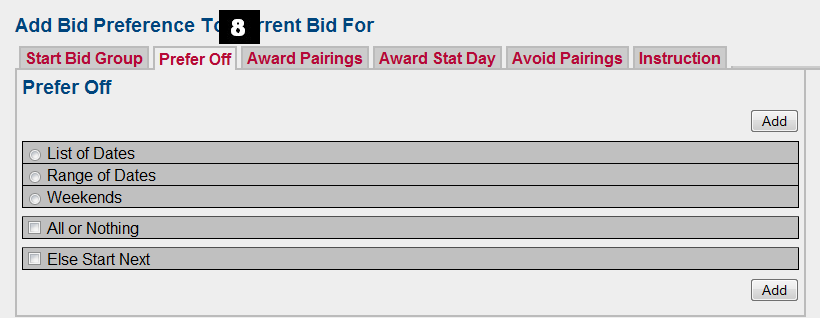
9 Select the bid preference and its options (if applicable) and select Add.
|
For subsequent bids - select where you want your bid preference to be in the bid group. Next, select the Add button and select your bid preference type from the Add Bid Preference screen. |
|
To add a new bid group - select where you want your new bid group located. Next, select the Add button and then the Start Bid Group tab when the Add Bid Preference screen opens and select the Bid Group type. |